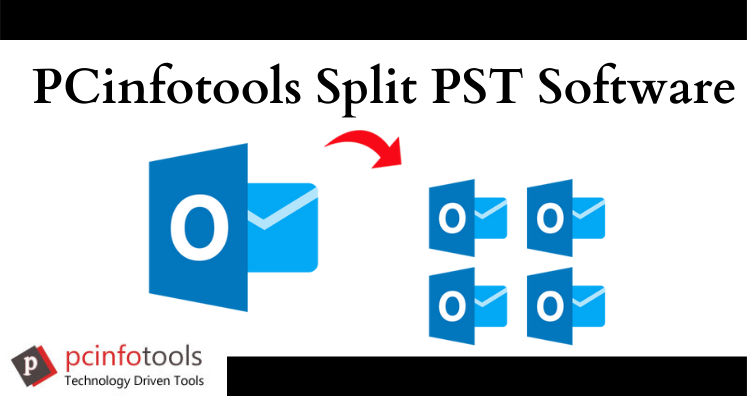Read to know how to divide large Outlook file into multiple parts. This article explains manual tricks to easily break large Outlook file. Also, we it discusses third-party software. You can choose either manual solution or automated tool to divide oversized Outlook file.
Microsoft is widely used email application that uses PST file to store all its mailbox items, such as emails, contacts, notes, calendars, etc. Each Outlook mailbox has some file size restrictions.
For example, In Outlook 2002 and earlier versions, the limit for data storage is 2 GB. After Outlook 2003, it is increased to 20 GB and in latest Outlook versions, it is 50 GB. Due to less storage limit in old Outlook versions, users have to face many problems like degrading Outlook performance, data loss or corruption in PST file.
Thus, it is better to divide large Outlook data file to avoid such situations. But the question is how to divide an oversized Outlook PST file. To respond to this question, we have come up with this write-up. Here, we will discuss easy and cost-effective methods to divide Outlook’s PST file.
Before moving to the solution, let us have a look at the reasons for breaking large size Outlook files.
Reasons to Break Large Outlook PST File
- To avoid data loss due to oversized Outlook file
- For enhancing Outlook performance
- For easy sorting of data
- Users can’t save items to the folders of PST file if the file is out of space
Manual Tricks to Divide Large Outlook PST Files
Microsoft Outlook does not offer an inbuilt utility to divide large Outlook file. But there are many indirect ways that can manage oversized Outlook PST file. In this section, we will discuss manual solutions to divide Outlook files.
Method 1. Using Import & Export Option
- First, launch MS Outlook.
- Click on File tab then select Account Settings and again Account Settings
- In new dialog box, go to Data Files tab and click on Add
- Create or Open Outlook file window will open. Select file name & location of Outlook File.
- Hit OK button and choose Account Settings window
- Click on File, choose Open and then choose Import.
- In Export window, click on Export and hit Next.
- Select PST file and click OK.
- Expand folder wizard will open. Here, click the folder or subfolder to export. Hit Next.
- Browse location to save new PST file and name this file.
- Choose required option and click Finish.
- The window to create password for PST will open. If you want to create a password, then enter the password otherwise, click Cancel button.
- This creates a new Outlook file that you can view with Outlook.
Method 2. Using Move to Folder Feature
- Open MS Outlook.
- Click on File, select New and then Outlook file
- Now, select oversized Outlook PST file to split and click OK
- Create Microsoft Personal Folder wizard will open. Here, type name for this new PST file.
- Choose one or more folders to move in this new PST file.
- Go to edit menu and click on Move to Folder option.
- Move items wizard will open, click on New button.
- Type name for this folder in Create new folder window.
- From select where to place the folder option, click on new PST file & hit OK button.
- Click on OK to end the process.
Drawbacks of Using Manual Methods
- High chances of data loss
- Lengthy and time-consuming process
- Technical expertise is needed
Try Automated Outlook Splitter Tool For Quick Results
The manual methods to break large Outlook PST file are free of cost. However, it has some major drawbacks which make users to think twice before using them. Thus, to overcome limitations of manual methods, we recommend to use a trusted third-party solution i.e. Split PST Tool.
This is one of the safest and reliable ways to divide large PST file into smaller parts. This program is simple to use, every technical & non-technical user can easily operate it without any difficulty.
The Software Offers Many Eminent Features –
- Divide Outlook PST file by size, year and folder
- Supports division of ANSI, Unicode and archive PST files.
- No Outlook installation required to break PST file
- Capable to divide Outlook file all items
Final Verdict
Dividing Outlook PST file becomes necessary to avoid PST file corruption. However, breaking Outlook PST file is not easy. Thus, to perform it successfully, we have discussed manual solutions and an automated tool. If you don’t have technical knowledge, go for third-party tool. You can analyze the software working with free demo version.