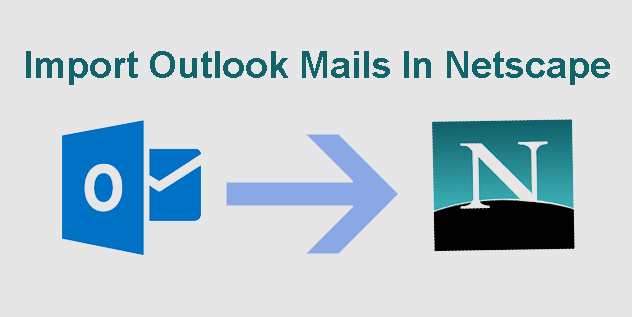Netscape is a product developed by Mozilla for Mac as well as Windows OS. This email client is combination of email and newsgroup client. MBOX files are used in Netscape for saving user database.
On the other hand, Outlook is another known email client available only for Windows. However, Mac Outlook is there for Mac OS which is different from Windows Outlook.
Both applications are used in high numbers. But there are a few users who are switching from Outlook to Netscape email client. Due to this switch, users need to import Outlook mailbox items in Netscape email client. To do this migration, a trusted application is required hence through this post, we have come up with solution to comfortably import Outlook mails in Netscape program.
Download for Windows Buy Now for Windows
Ultimate solution to import Outlook mails in Netscape
As we mentioned above a reliable solution is must to carry out the migration. Therefore, we recommend users to use PST to MBOX Converter, an automated program loaded with latest features for easy and quick migration. By conversion of Outlook emails into MBOX format, users can read it in Netscape, Thunderbird Spicebird, and various other email clients.
Steps for importing Outlook file to Netscape
Step 1. Select Outlook PST file to import
- Launch this application and open the first or main screen
- Select Outlook PST file that you want to import.
- Without Outlook installation, you can easily add any large PST file to import into Netscape email client.
Note: Having password-protected PST file, provide password of the file to open it.
Step 2. Preview Outlook data file items
- Get preview of Outlook data items once it is scanned
- Click on any folder or item of Outlook file to view it
- You can go to particular item to view it in details.
Step 3. Conversion and saving data items
- To go to Conversion options, you have to hit Export button.
- Pick MBOX format for Netscape email client
- Set destination path for saving MBOX files
Step 4. Starting Import Process
- To give start to conversion, press Convert Now button.
- After this, you will get message of successful conversion. This completes the conversion.
Now, you can access the resultant MBOX file in Netscape email client. There are different techniques for importing MBOX data files in Netscape running on different Windows platforms.
Windows XP
For Windows XP, copy converted file to given directory:
C:\Documents and Settings\Administrator\Application Data\Mozilla\Profiles
Windows Vista
For Windows Vista, copy converted file to given directory:
C:\Users\Administrator\AppData\Roaming\Mozilla\Profiles
Windows 7/8/10
For Windows 7/8/10, copy converted file to given directory:
C:\Users\Administrator\AppData\Local\Mozilla\Profiles
Download for Mac Buy Now for Mac
After this, launch Netscape and go to menu bar. Now, click on Windows and select Mail & Newsgroups. This will show new window where all converted mails are found under Local folders.
Conclusion
This guide explained entire process of importing Outlook mails in Netscape email client. Follow it and smartly get all Outlook email items into Netscape email client. Using the professional program, one can effortlessly complete the import task without any errors. Moreover, the program can be well checked with free demo version.