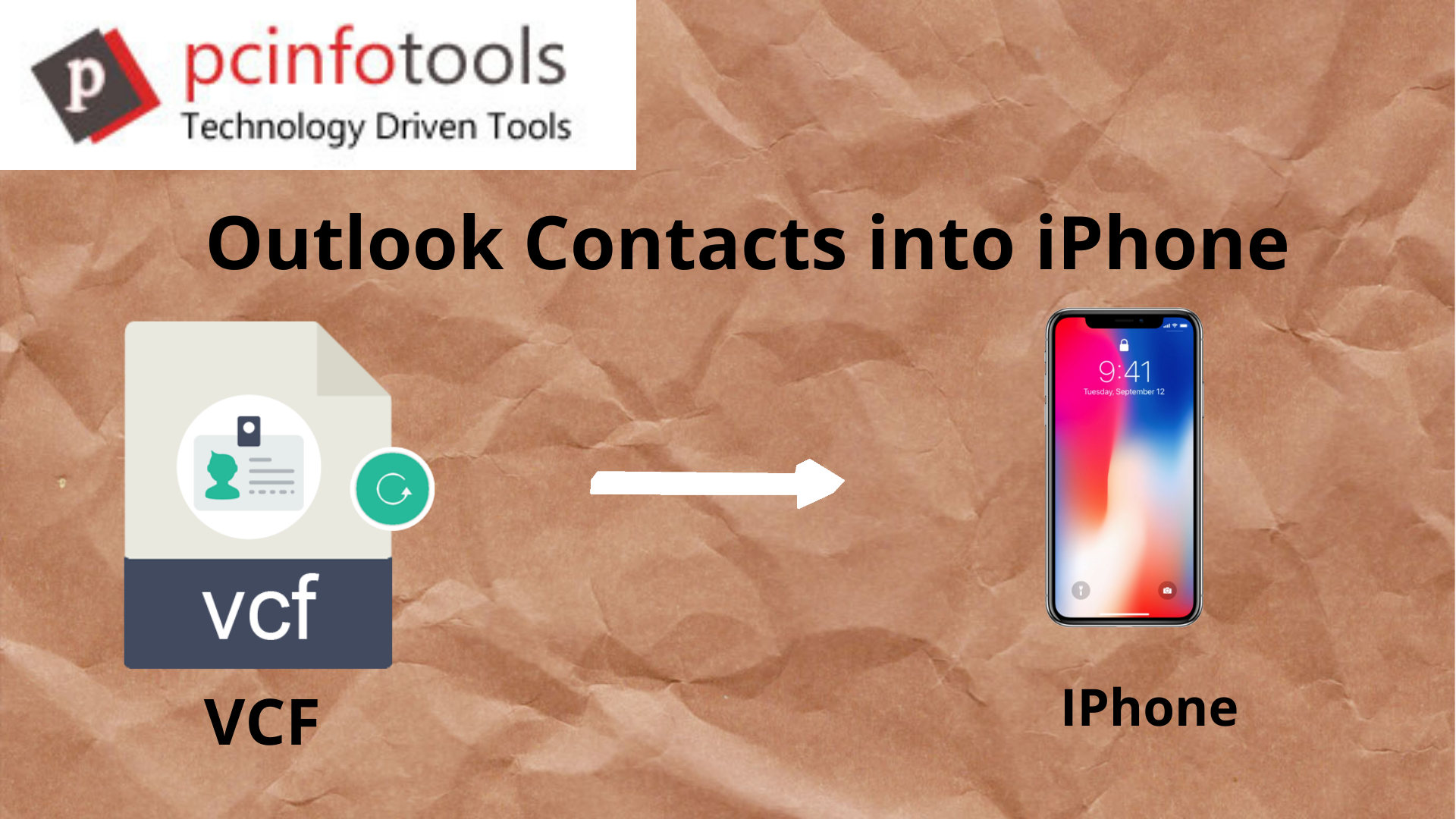When it comes to operating MS Outlook, we usually like to use our system instead of portable devices. An MS Outlook file can hold emails, events, journals, messages, and contacts. MS Outlook holds its data in PST and OST file extensions. It also supports VCF file format to store contacts. Storing contacts in VCF has several advantages because the file extension is flexible to open with MS Outlook and portable devices. Let’s know more about the advantages of VCF and how to export Outlook contacts into the iPhone.
What is a vCard?
vCard is also popular as VCF. It is a virtual business card that holds a barcode-like code to scan. The code is easy to scan by a smartphone and a tablet device to store contact details in an address book. The code used by VCF is simply like a QR Code. Therefore, it is a convenient method to store details. There is no need of entering the contact information manually. Businesses have found vCard an outstanding medium to export and import contact information.
Unlike CSV, vCard can conveniently store business information that gives your clients an easy option to contact you. So, a VCF file can store name, business address, first address, second address, mobile number, company website address, social media pages, audio clips, company logos, and lots more. A VCF file can hold single and multiple contacts. Based on the program you are using a VCF file to read and write, it shows data like this. For example, With Microsoft MS Outlook, users can view only one contact from the vCard file. With Lotus Notes, users can view multiple contacts.
Transfer VCF to iPhone
Many users want to know the export method of VCF databases to iPhone. Is it possible? The answer is “yes.” Conversion of VCF to iPhone means you have all your important contacts in your pocket. Doesn’t it sound exciting? There is more than one option to export VCF to iPhone. Let’s learn about it.
Importing VCF to iPhone Using Email
- On your system, generate an email and attached the required VCF file that you want to open with your iPhone.
- Send the email to the email address that you use on your iPhone.
- Now, open your iPhone and go to the Mail app to check the particular email
- Access the email and tap to open the VCF file
- After this, you get the option to add the following contacts to the Contacts app
Taking Help of iCloud
iCloud is the platform that helps users to share iPhone contacts on multiple devices using the same account. Here, all contacts are uploaded to the iCloud server.
On your system, open a browser and access iCloud.com
- Login with your given Apple ID and password
- Select Contacts option
- Then, press the Settings tab, choose Import vCard, choose the target VCF file from your system and upload it to your iCloud
- Now, on your iPhone, Go to the Settings, tap to Your Name, tap iCloud and activate the Contacts option.
- Wait till the data is synched.
Check whether the contacts are synched manually
Taking Help of an Automated Conversion Program
It is always smart to use an automated conversion method because it saves time and effort. Businesses often struggle with time management. Manual conversion is waste of time for them. Also, there is a risk of data loss. Why do you take the risk?
V-Card Export-Import is one of the best options to consider. It is a significant tool that gets the best ratings and positive reviews for its performance.
- Capable of performing two tasks- export PST to VCF and VCF to PST
- Capable of exporting contacts from users’ defined PST files to VCF
- Allow users to export as many PST files as they want by offering unlimited validity of its license
- Save all contacts separately in VCF files
- Need no pre-installation of MS Outlook and other helping utility
- Need no technical competency to export databases
Steps to Export Data Using v-Card Export Import Software
- Download the program on your Windows system
- Run the utility and click on the Import option
- Select the target PST file
- Select the target directory
- Hit the Export Outlook Contacts tab
This is how you can export all important PST contacts to vCard and then vCard to iPhone
Conclusion
If you are looking for a safe and sound solution to Import VCF files to the iPhone, selecting a reliable method is always a good idea. Your contacts are precious to you. Do you want to lose them? So, Using a third-party utility for conversion of vCard to iPhone is a reliable solution.