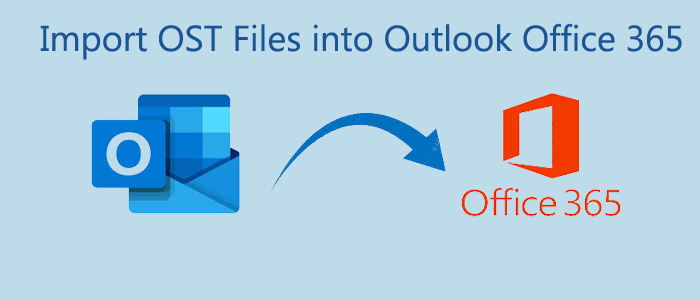Do you know you can run Outlook with and without Office 365? It is an independent program. However, with the integration of Office 365, you can increase the efficiency of Outlook and Office 365.
Does Office 365 Support OST?
Office 365 doesn’t support Offline Storage Table. If users want to access Offline Storage Table databases, they have to plan the import of OST files into Office 365.
Reasons for Importing OST to Office 365
When Outlook has integrated with Exchange Server, Outlook saves data in OST file format. The file format is device-specific. Exchange Server failure can make OST files inaccessible, and these files are also prone to corruption. They can become inaccessible due to several reasons like system errors, deletion of Exchange Server account, and discontinuation of Outlook. On the other hand, OST files are flexible. It lets users open emails and other databases on any device, like Android phones, iPhones, and tablets.
Below are some reasons why users are encouraged to export Office 365 to OST-
- Office 365 offers uninterrupted access to emails, contacts, notes, and other databases.
- Frequent Exchange crashes can lead to data loss. It prevents data loss because the tool stores data on the cloud.
- O365 mailboxes can able to store a substantial amount of databases according to your plan.
- Office 365 supports automatic updates. Hence, it saves money.
- Each Office 365 account is password protected. Hence, it offers high-quality data protection.
- Office 365 is much more convenient than Outlook.
- Outlook 365 offers a high level of flexibility as users can access Office 365 data on any device.
How to import OST emails to Office 365?
Manually, there is no direct solution to export OST files to Office 365. For manual conversion, you export OST files to PST and then PST to Office 365. There is no direct way to transfer selective OST files to Office 365. The second most popular option is a third-party conversion utility.
Manual Method: Export OST to PST and PST to Office 365
The solution has two stages. For conversion, you need to export OST to PST and then Outlook PST to Office 365.
Step 1: Convert An OST file to PST format
Fortunately, you can convert OST to PST in four different ways. We are discussing all those ways to let you pick an easy and quick method.
Create a new PST file and copy OST items-
- The solution allows users to create a new PST file and saves the copy of OST items to PST.
- Access MS Outlook tool and hit the Open tab.
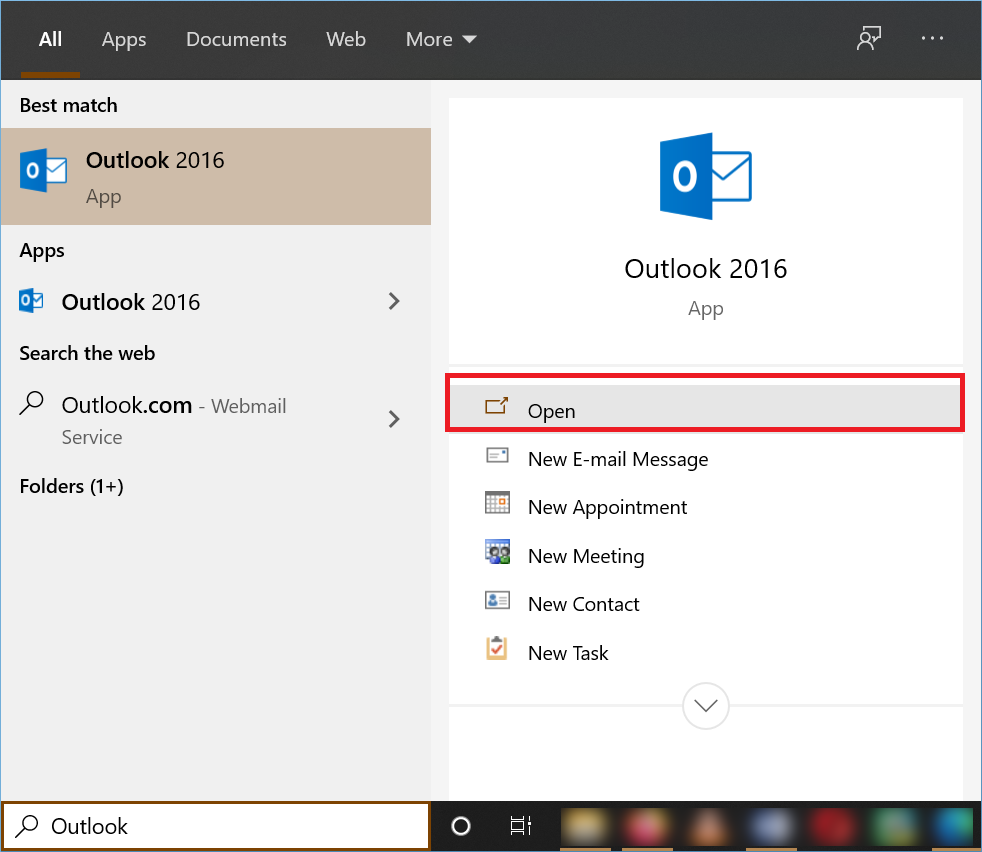
- Hit the New Items tab in the Home menu and take your cursor on the More items and select Outlook Data File from here.
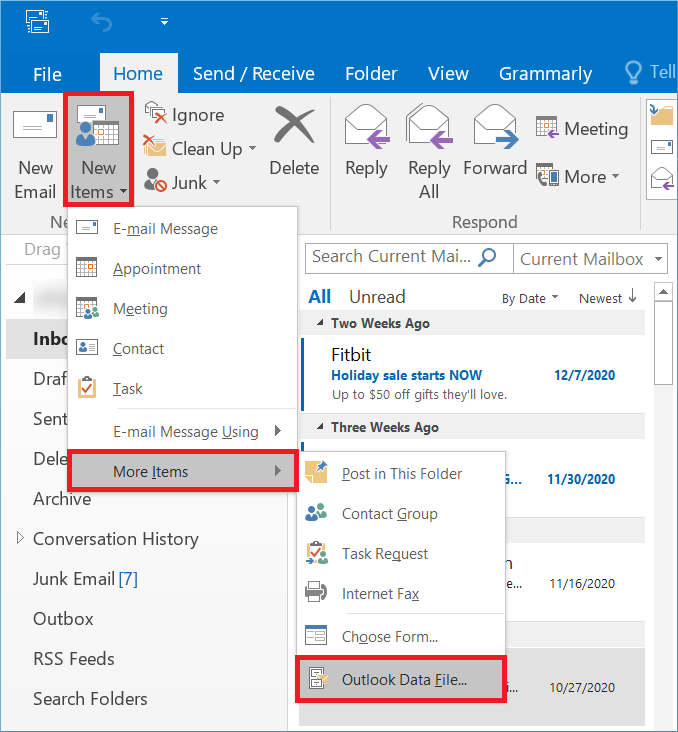
- As you create a new PST file, you can move data to the file. For this, select the emails, right-click on them, and select Move. Then click Other Folder.
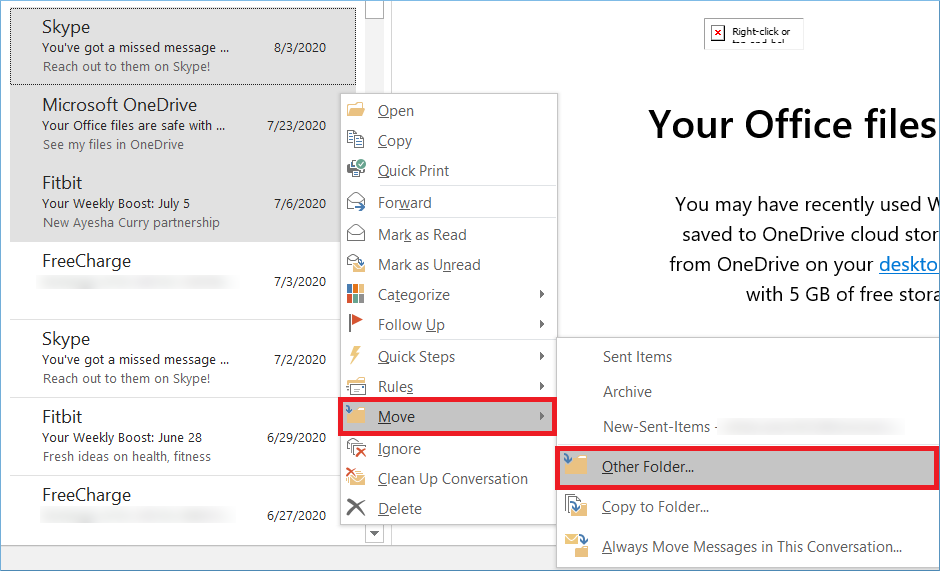
- After that, select the new data file folder and then click the OK button.

Using Archive Feature of MS Outlook
- Start the app and hit the File menu.
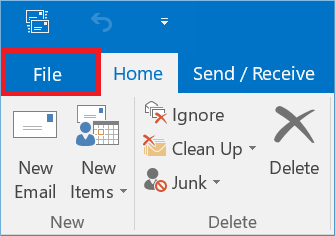
- From the Cleanup Tools, press the Archive option.
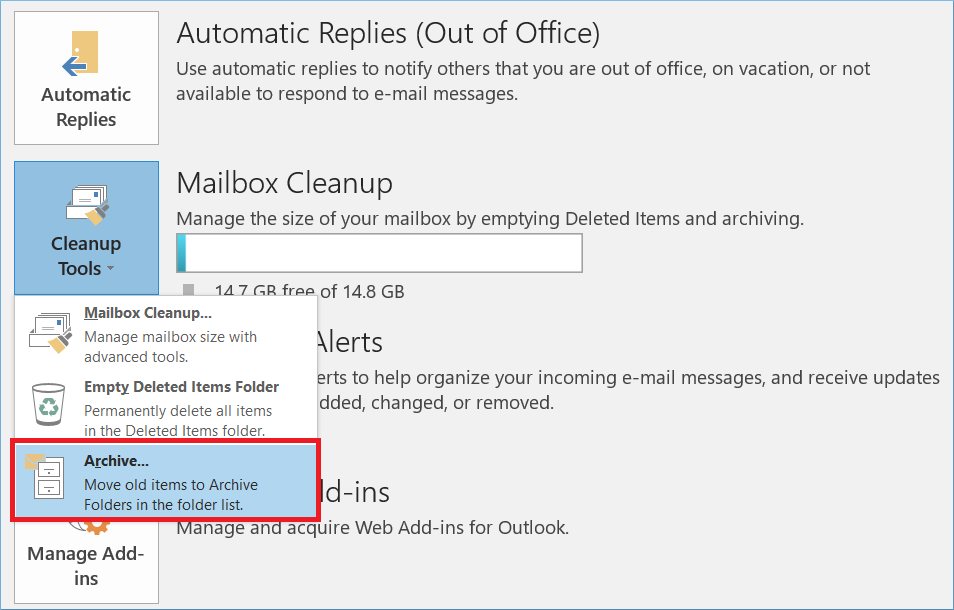
- From the Archive window, select the Archive folder, then the date and click OK.
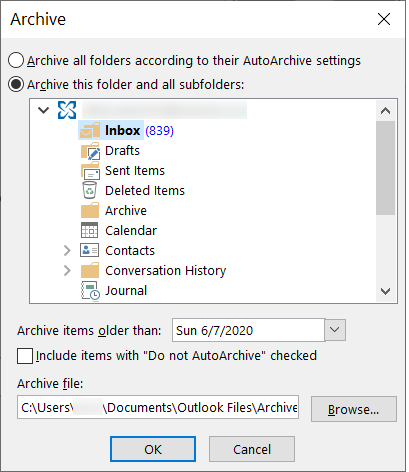
Using the Export Option of MS Outlook
- Open Outlook and go to the File option. After that, select the Open & Export option.
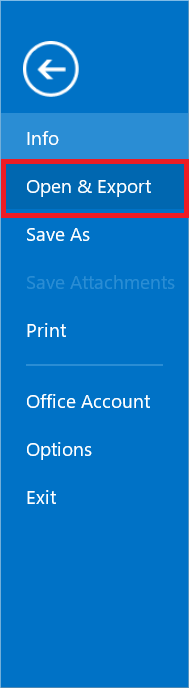
- Press Import/Export.
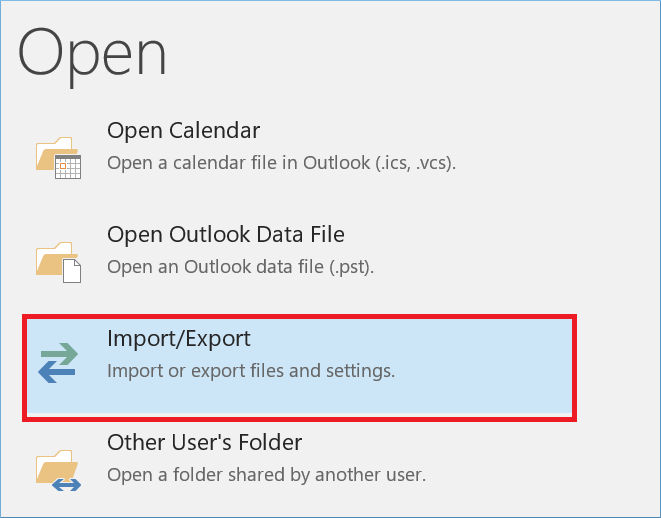
- In the Import and Export wizard, select the Export to a file option and press Next.
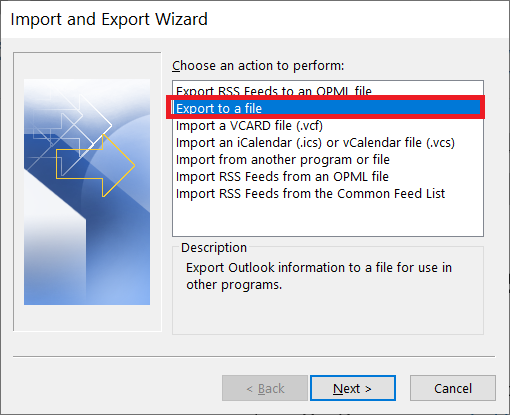
- In the Export to a File wizard, select Outlook Data File (.pst) and hit Next.
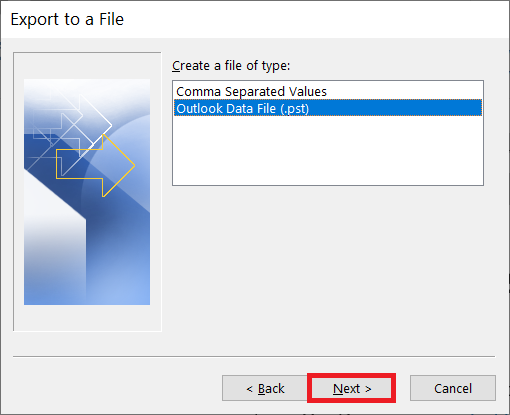
- Select the folders you want to export to PST and press Next.
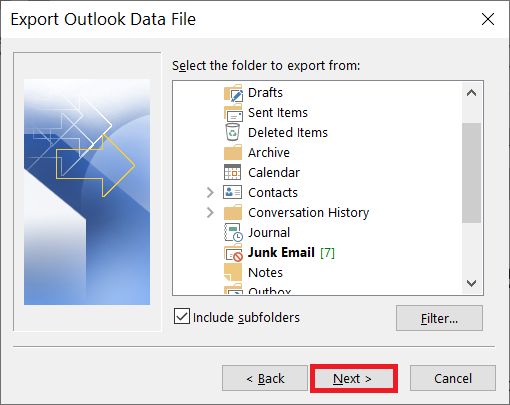
- Select an appropriate location in the local folder and select “Replace duplicates with items exported” and press Finish.
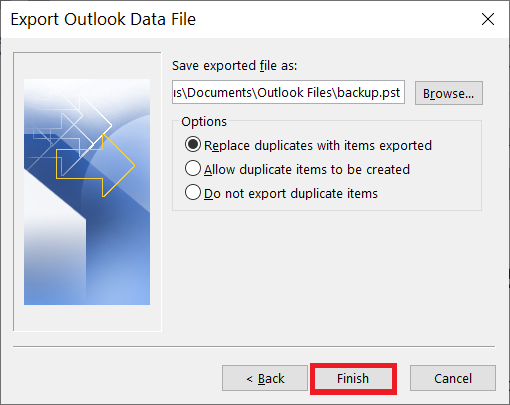
Use a Third-Party Conversion Program
One of the easiest methods to export OST to Office 365 is using a third-party conversion program. Pcinfotools OST to Office 365 Converter is one of the fastest methods to export OST files to Office 365. It is a significant conversion program. The third-party utility enables the conversion of multiple OST files to Office 365.
Key features of the Pcinfotools OST to Office 365 Exporter-
- Export orphaned OST files to Office 365
- Support bulk conversion of OST files
- Perform direct conversion of OST to Office 365
- A highly compatible application supports 2003, 2007, 2010, 2013, 2016, 2019, and 2021
- Save the exported data to the desired Office 365 account
Steps of Conversion
- Download the application on your system
- Choose the OST files for conversion
- Get a preview of the selected OST files
- Choose the file location to save the exported data
- Press the Convert Now tab to complete the process
Conclusion
Manual conversion of OST to Office 365 has several disadvantages. They can lead to data loss. The conversion speed is poor. On the other hand, a third-party utility is a reliable option to consider.