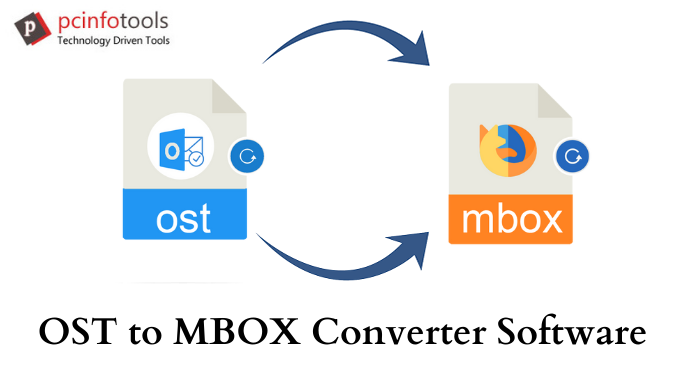When it comes to import OST file data in Thunderbird then it becomes tricky for users. This article will help you to import OST file in Thunderbird with some workaround methods. Before knowing the solution, let us know some basics.
OST or Offline Storage Table
OST is offline data file of Microsoft Outlook. It is a copy of users’ mailbox data saved in Exchange Server and enables users to access the data even when the Exchange Server is not available. OST file stores complete data like emails, contacts, notes, calendars, tasks, etc.
Thunderbird (MBOX File)
Thunderbird is another popular email client that saves data in MBOX format. Not only Thunderbird but also several email clients save data in MBOX format. It is an open-source and free email application that works on Windows, Mac, UNIX and Linux OS.
Why Users Find Need to Import OST to Thunderbird?
OST file does not work outside Outlook nor can it be imported to other applications hence users need to import it into Thunderbird. Also, Thunderbird application is freely available and is workable with multiple operating systems which is another main reason of users to choose it. With such effective features, users want to switch to Thunderbird from Outlook OST file.
Now, let us begin to understand the methods for importing OST file into Thunderbird.
Is OST to Thunderbird Conversion Manually Possible?
No, there is no direct manual way for conversion of OST file into Thunderbird. However, by performing OST to PST conversion which can be done manually or professionally. After this, users can open the converted OST to Mozilla Thunderbird.
- Manual ways for OST to PST Conversion
- Archive feature of Outlook
- Open MS Outlook
- Go to File menu and then on archive.
- Pull file/folder to archive and browse location to save the archived file.
- Hit the Finish button.
- Import & Export feature of Outlook
For using Import/Export feature of Outlook, you need a connection with Exchange Server and next thing is Outlook installation in the system.
- Launch Microsoft Outlook.
- Go to File menu and after that, select Import & Export.
- Now, select option Export to a file. Then, click Next.
- Select Outlook file (.pst) and click Next.
- Select the folder to export.
- Now, hit the Browse button and set target folder where you want to save PST file. Click on the Finish.
- Drag & drop method
For this method, create a new PST file and then drag & drop all your folders from OST file to it.
- Open MS Outlook and then make a new PST file.
- Choose & drag all mailbox folders into new PST file.
With the above manual ways, you can get PST file and now move towards the process of importing PST file to Thunderbird.
- Import PST to Thunderbird
For this, both Outlook and Thunderbird installation is necessary. After this, follow the given steps:
- Make sure to choose Outlook your default program to send/receive emails. For this, go to Start button and click Default Programs & then set your default programs.
- Search Outlook from programs tab and set this program as default. Then, save changes and click Next.
- Load Thunderbird and click on Display Thunderbird menu
- Go to Tools and select Import.
- Select Mail or you can select Import everything. Then, click Next.
- In the final step, hit the Finish button to complete the export process.
This is how OST file data is imported into Thunderbird.
These manual solutions need proper attention for the conversion. Also, users need technical knowledge for this. In case, you don’t remember the steps, you may face data loss issues. Therefore, in case you want a simple & effective solution go for OST to MBOX Converter Software.
OST to Thunderbird MBOX Converter – Know More About It
This is a direct and professional solution for smart & safe conversion of OST file data into Thunderbird supported MBOX file format. The tool retains data integrity throughout the conversion procedure. In few simple steps, it converts OST emails and attachments both into MBOX format.
With its friendly interface, the conversion becomes too easy for all users. There is no need for MS Outlook & Thunderbird installation for the conversion process. By getting preview, desired items from OST file are directly exported into Thunderbird file format. This utility supports all Windows and MS Outlook editions. Without any bar for file size, users are free to load heavy OST file into Thunderbird file format.
Steps For OST to Thunderbird Import –
- Install and Launch OST to Mozilla Thunderbird Converter Tool.
- Load OST file from your system.
- Get OST file preview once it is scanned. Choose items to export from added OST file. Then, to go ahead and hit the Export button.
- Now, choose MBOX format and then provide location to save MBOX file.
- Press the Convert Now button.
After a wait of couple of seconds, your OST file data is safely imported into Thunderbird MBOX file format.
Concluding Lines
Users often find need to import OST emails into Thunderbird. With this post, we have disclosed probable solutions for the same. Manually, it is not a direct way and lengthy hence we offered OST to Thunderbird professional tool. It is a verified application with so many amazing features like preview for effective conversion. Users can examine the software working by downloading demo version.