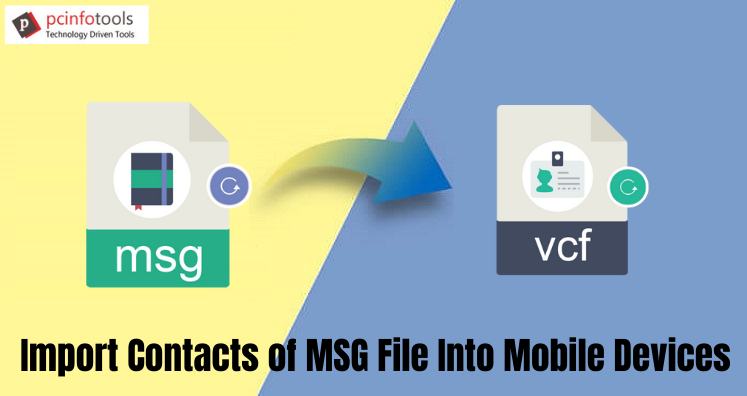When users have contacts saved in Outlook MSG file and they want to open these MSG contacts into their mobile devices then it needs conversion of MSG file contacts into VCF format. Through this article, we will know how you can perform the conversion. Before this, we will explain the reasons behind this conversion.
Introduction to MSG And vCard Format
MSG files: MSG file stores a single message details. It is a file extension created by Outlook. MSG files are designed to save email information & easily exported from Outlook by drag & drop.
vCard files: VCF (vCard) or Virtual Contact File is used to save personal contact details in electronic form. It saves all contact details like images, name, mobile number, address, & many more.
Users need conversion of MSG file contacts into vCard format because vCard file format is used universally. One can easily access contacts saved in VCF file in mobile devices, palm computers, and all email applications.
How to Transfer MSG File Contacts Into VCF Format?
You can’t directly export MSG contact details into VCF file format. No option is available by Microsoft to do this. Hence users go for professional tools. One such effective tool is MSG to vCard Converter. This program comes with amazing features to swiftly and safely export MSG contacts into VCF file format. In few simple steps, users can export MSG data files into VCF format in bulk mode. It is simple and handy application for Windows users. Without modification in original data, you can safely export MSG data into vCard format using this software.
Working Process to Import MSG Contacts on Mobile Devices
- Install and Launch the software to export MSG contact items into VCF format.
- Choose MSG files or MSG folder and add MSG data files.
- Now, get preview of MSG data items. Click Next.
- Use Browse Folder and set a path for saving VCF files.
- Finally, hit the Convert Now button.
This will provide you contacts in VCF format. Now, users can easily open MSG contacts on android, iPhone, Outlook, Thunderbird, and other applications.
Important Features And Advantages of Professional MSG to vCard Converter
The software is full of many excellent features to quickly and safely perform the contacts migration. Given are the major benefits that you can get with this software –
- The utility exports MSG contact files into VCF format in bulk mode.
- The program allows selective MSG data items export into VCF format.
- You don’t need Outlook configuration to export MSG contacts into VCF file.
- Simplified and graphical user interface to smartly handle by novice users.
- 100% safe and secure conversion results without possibility of data loss.
- It directly exports unlimited MSG files without any file size restrictions.
- Preserve contact properties while MSG contacts are exporting into VCF file format.
- Save the exported VCF file at user-defined location on the system.
- Gives you free demo to analyze the software features & working performance.
Final Thoughts
Through this post, we have concluded that when need to import contacts of MSG file into mobile devices, no manual way is there. So, using third-party software, users can export MSG contact items into vCard file format to easily open in Android, iPhone and other devices. It provides complete step by step process. Users can follow this & get instant and safe results without risk of data loss. Even beginners can understand the software working easily. For any confusion, ask our customer support.