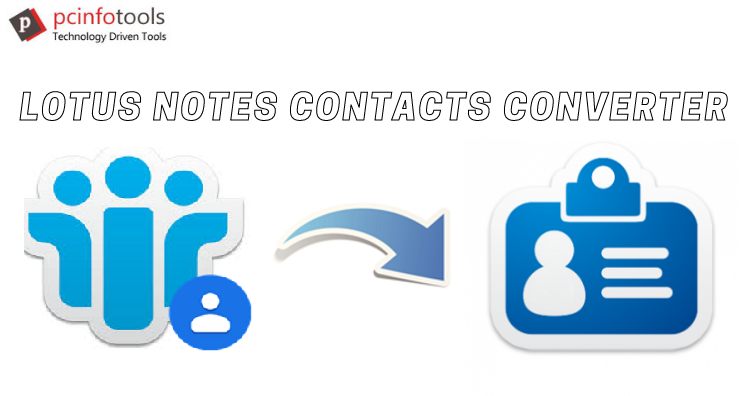Lotus Notes and Thunderbird both are renowned email clients for home and business users. But when users switch from Lotus Notes to Thunderbird, emails and contacts are the most important details that they want to migrate. Here, we are talking about how users can export Lotus Notes contacts to Thunderbird.
IBM Notes or Lotus Notes is a powerful email client that saves all its data including contacts into NSF file format. Lotus Notes uses names.nsf file to save its address book details. All details of contacts are saved in this file.
On the other hand, Thunderbird is a free and open-source email program supported by various operating systems. It uses CSV file format to save contacts.
Therefore, when users migrate from Lotus Notes to Thunderbird & need to export Lotus Notes contacts into Thunderbird, they have to export Lotus Notes contacts to CSV file.
Through this article, we will talk about the methods to export Lotus Notes address book to Thunderbird email client.
About Lotus Notes Names.NSF File
Lotus Notes uses names.nsf file format for address book. It is also used in Domino Server. It is a single database file that contains all contacts in a mailbox of a user. Every new contact created has been directly added to names.nsf file.
Methods to Export Lotus Notes Contacts to Thunderbird
There is no direct solution for exporting Lotus Notes address book to Thunderbird as both uses different file formats. But by exporting Lotus Notes contacts into CSV file (Comma Separated Value), users can open Lotus Notes contacts in Mozilla Thunderbird. So, to export Lotus Notes contacts to Thunderbird CSV file, we hereby mention two ways – manual and third-party software.
Manual Solution to Export Lotus Notes Contacts to Mozilla Thunderbird
Under manual solution, users have to go through two-steps:
- Export contacts from Lotus Notes to intermediate CSV file
- Import CSV file to Thunderbird
Step 1. Export Lotus Notes Contacts Into Comma Separated Value (CSV) File
- Launch IBM Lotus Notes application.
- Go to Contacts
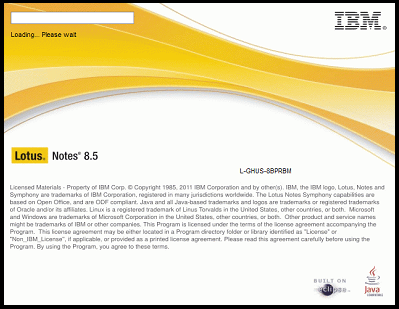
- From the ribbon bar, click on File and choose Export

- Provide name for the file in File name section and location to save the file in Save in section. Choose Comma Separated Value under Save as type.
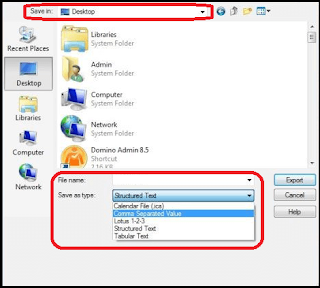
- Hit the Export In CSV Export window, choose how much to export, select All Documents option. Then, click OK.
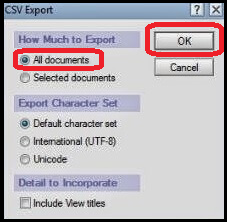
This is how you can move all contacts from Lotus Notes file to CSV file format.
Step 2. Import Exported CSV File Contacts Into Thunderbird
- Open Thunderbird email client.
- Go to Tools and choose Import Option.
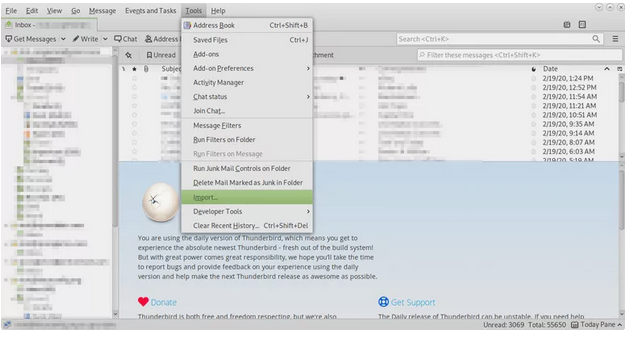
- Select Address Books and click Next.
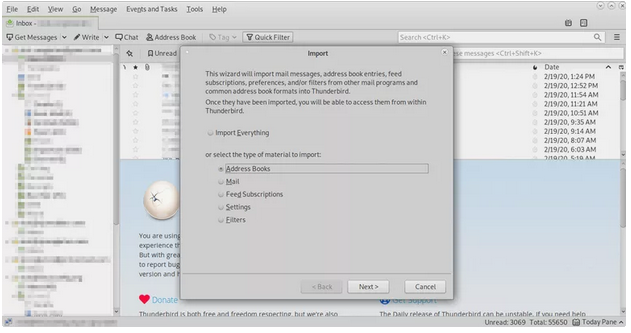
- Highlight Text file (LDIF, .tab, .csv, .txt) under Please select the program that you like to export.
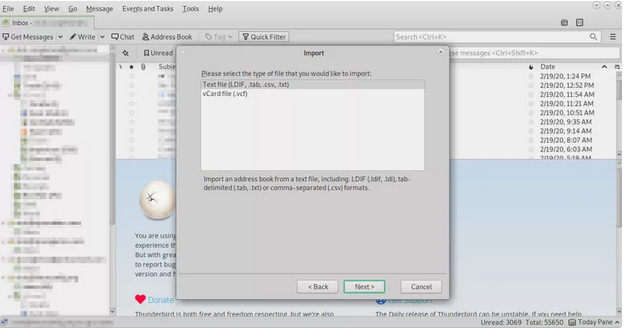
- Press Next.
- Locate contacts.csv file which you exported in step 1.
- Press Next.
- Kindly check first record contains field names.
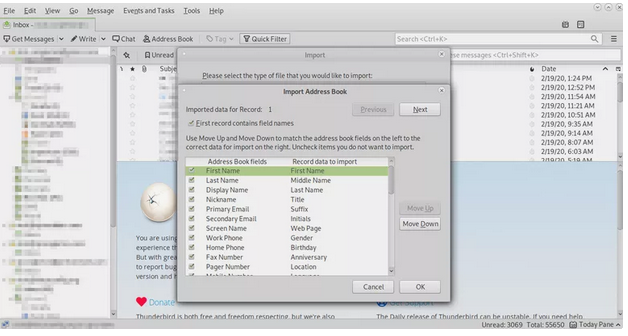
- Click OK.
- Use Move up and move down buttons to match Thunderbird fields on the left with Lotus Notes fields on right.
- Click Next button
- Click OK
- Finally, click Finish.
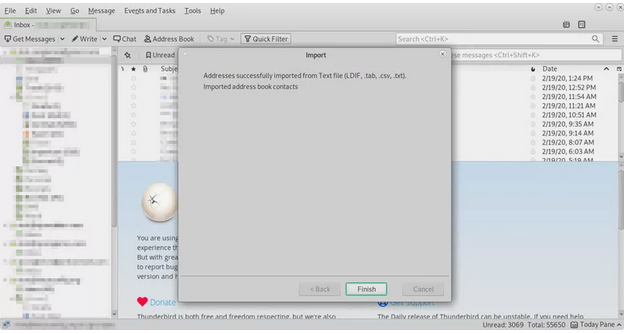
Now, you can find contacts folder in Thunderbird.
A Direct Solution to Export Bulk Lotus Notes Names.nsf File to Thunderbird
Instead of going with the lengthy manual solution, we hereby offer you a direct and quick professional tool i.e. Lotus Notes Contacts Converter. This software smartly exports Lotus Notes contacts into Thunderbird CSV file format. In few clicks, you can export all contacts from Lotus Notes to Mozilla Thunderbird CSV file format. The best part of this software is you can add multiple NSF files at once to export all its contacts into CSV file. This feature is very helpful for users when they have lots of Lotus Notes names.nsf file to export contacts into Thunderbird.
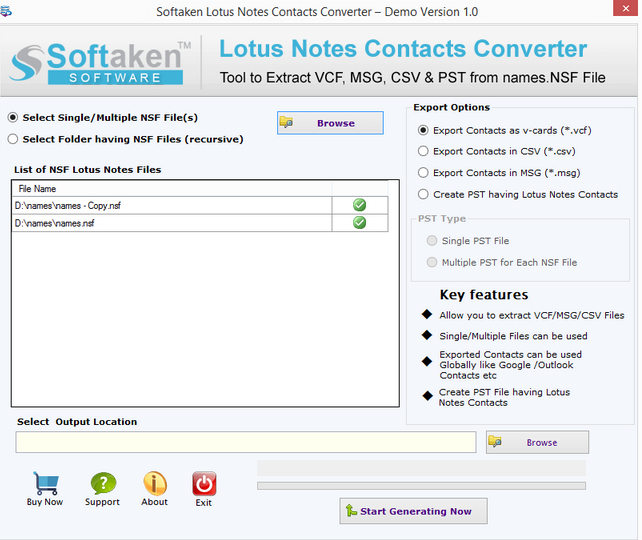
The overall working of this application is very simple. There is no risk of data loss associated with this trusted program. Users can simply evaluate this program with free demo version.
Final Words
Two different ways for exporting Lotus Notes names.nsf file to Thunderbird are discussed in this article. Manually, you can’t export multiple NSF file contacts into Thunderbird at a time. Doing this one by one would be lengthy process. Hence for bulk export of Lotus Notes contacts file to Thunderbird, we suggest Lotus Notes to CSV Converter professional software. You can comfortably use this software even you don’t have technical skills.