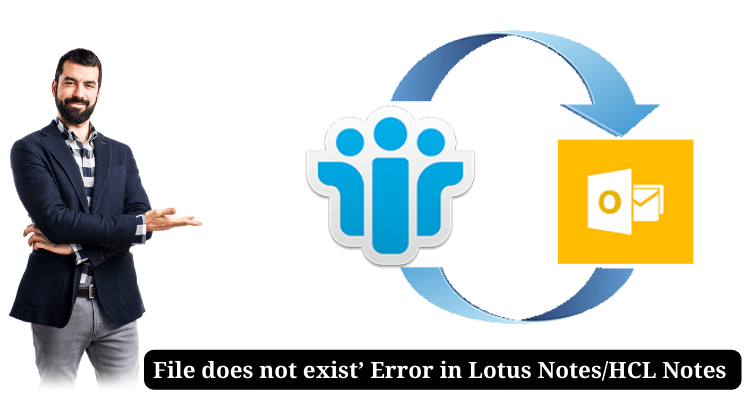Lotus Notes also known as HCL Notes is a brilliant email client generally used in corporate environment for professional communication. But many times it shows various errors to users that causes hindrances in communication. It also makes data inaccessible. Through this valuable article, we are discussing one such error ‘File does not exist.’ This error occurs when users try to open any email message.
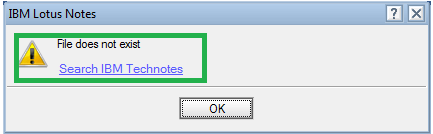
This indicates the mail you are opening becomes inaccessible. And behind this, many reasons can be there like:
- Network issues
- Accidental deletion of temporary files
- Updates installation errors
- During access of emails in local replica
- Attempting to access unattached folder
- Trying to access attachments not available at its location
- Archive file is deleted from directory
These are minor cases. However, there could be major corruption issues in Lotus Notes database that will create big problems for users. Now, we will find common solutions to resolve the error ‘File does not exist’ in the next part of this article.
Tricks to fix ‘File does not exist’ error in HCL Notes
Users first look for primary solutions to resolve this issue. Some basics tricks to resolve this error are disclosed below:
- Restart HCL Notes application
- Check network connections and adapters
- Check for Notes directory location which should be correct
- Update latest anti-virus software application
- Exclude temporary (.DTF) files from anti-virus software
- Remove any external device and then try opening emails
- Make sure key files like names.nsf, cache.ndk, bookmark.nsf, and desktop.ndk should exist in data directory.
Solutions for Different cases in IBM Notes
Based on different cases, let us know their solutions in this segment that will help you to get rid of the error you are facing.
When Launching IBM Notes after Update
When users get this error after updating HCL Notes then users can resolve this error with the given set of steps:
- Install new edition of IBM Notes and keep the user account same like old version
- Once the installation is complete, run Lotus Notes program again
- Now, open emails and check for the issue whether it exists or resolved
When Accessing Emails in Local replica
This can be one main reason for showing this error. For this, users can try opening mail in server copy and check for this error. Also, users can try updating the application to the latest version, updating anti-virus program, etc.
While archiving emails
Archiving old emails is common practice to keep mailbox size optimum. Doing this can show error of ‘file not exist.’ This can happen due to renaming and deletion of archive NSF file. To get rid of this error, follow these steps:
- In HCL Notes, go to File, Database, Properties and then Archive Settings
- Check archive NSF file if it is renamed or deleted
- Create new NSF file or rename existing file at same location
- Now, try accessing emails again and find the error is fixed or not
While Opening emails in Lotus Notes
If you are getting this error during opening emails in Lotus Notes, then this can happen because of lost network connection or accessing file is not present on local storage or a removable device is unattached with the system. For this, you need to check internet connectivity. Also, remove the external device and then try to open emails.
If still the error occurs, what should be the next move of users? Get its solution in the next section of this article.
Thinking of Shifting from Lotus Notes to MS Outlook?
Due to the frequent occurrence of errors and lack of manual solutions to resolve them completely, users are migrating towards Outlook. But this migration can’t be done completely using CSV file. Also, to use manual techniques, technical expertise is must. So, we hereby recommend a trusted and easy automated way i.e. NSF to PST Converter. This amazing software is simple to utilize and allows direct conversion of Lotus Notes database into MS Outlook. It smartly exports NSF file to Outlook PST and multiple other known formats. Also, it provides preview and filters to migrate desired data from Lotus Notes to Outlook.
This proficient utility smoothly works with all versions of IBM Notes and MS Office. To know the software in detailing, get free trial edition.
Conclusion
Errors in NSF file restrict users to access Lotus Notes database. This article has tried to provide you possible solutions to avoid & resolve such errors. We have mentioned reasons and solutions to get rid of error ‘file not exists.’ If you want a permanent solution of this issue then convert Lotus Notes database into Outlook using discussed professional software. In this way, you can opt for Outlook as your email client and access all Lotus Notes data items in Outlook.