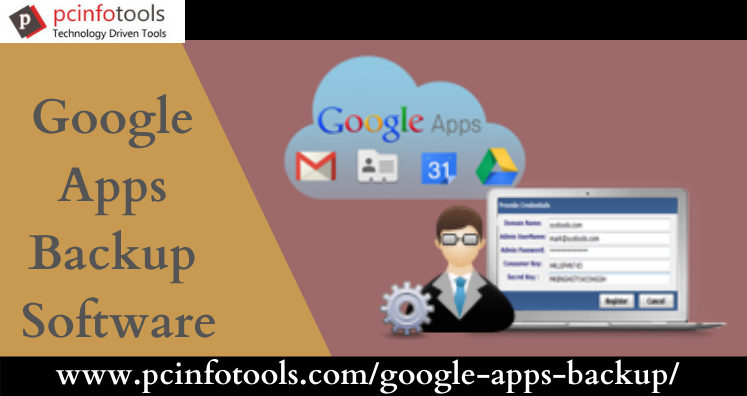G Suite or Google Apps is a cloud based service. It is widely used for business purposes which mean it get important data of users. As G Suite webmail service is accessible anytime and anywhere so there is risk of losing data due to unauthorized access or hacking incidents. Moreover, unintentional deletion of emails can also lose important data. Therefore, to prevent the loss of data, it is important to download G Suite on computer, desktop or any local drive. Here, we are going to discuss the methods to save G Suite emails on hard drive without any risk.
Methods to Download G Suite Account Emails
Go through the discussed methods to download data from G Suite account & to save it to local storage.
Method 1. Google Takeout
With Google Takeout service, one can easily download emails from Google Apps account. For this, given are the steps:
- Sign in to your G Suite account.
- In top-right corner, find Profile icon and then click on Google Account
- Click on Data & Personalization option in menu bar.
- Scroll through the page and click on Download your data
- Click Deselect All and choose only
- Select either ZIP or TGZ format file extensions.
- Choose Delivery method and click on Create archive
- This will begin the archiving process.
- Once it completes, you will get a download link on your G Suite account containing the exported data.
- Extract the data from archive (.zip/.tgz) file & save it to your system.
Method 2. Data Export Tool
- Sign in to your G Suite account with admin credentials
- Go to G Suite Admin Console and click on < arrow.
- Select Tools and then click on Data Export
- Hit Start Export
- After 7 to 9 days, you will get an email with download link to download G Suite emails.
- Open that email and download all G Suite emails on computer.
Method 3. Professional Tool
If you don’t find the first two methods appropriate for you as they are lengthy. Moreover, 2nd method is applicable only for Administrators and takes much time. In case, user is not technically trained chances of error and data loss are high. To avoid all these issues, users look for alternate solutions. To overcome all limitations, we suggest users to go with Google Apps Backup Software.
It is a professional solution that smoothly backup all emails of G Suite account in few simple steps. With G Suite emails, all attachments backup is smoothly taken by the software.
Let us First Know The Process to Download G Suite Emails With Professional Software –
- Install and Launch the software to download emails of G Suite account.
- Enter login details of G Suite account in provided boxes.
- Select all folders or desired one to export from G Suite account.
- After this, choose file format to save G Suite emails data.
- Then, mention path for saving the exported data.
- In the end, hit the Backup Now button.
Why Professional Solution is Preferred Over Manual Ways?
There are a lot of reasons due to which users stick to professional tools. The first is they are quick and safe to use. Moreover, you will easily follow the steps without any technical skills. Apart from this, the professional software offers many productive features mentioned below –
- Easily available for Admin and other users to export G Suite mailbox data.
- It preserves attachments and other information while downloading Google Apps emails.
- Users can save the backup of G Suite emails into PST, EML, MSG, EMLX, and other file formats.
- The utility provides complete G Suite account or selected email folders backup facility.
- No risk of losing or altering a minute detail throughout the backup process.
- The software needs only correct login information to save G Suite account data.
- Prior you purchase the software, download free version to backup Google Apps emails.
Summing Up
Saving backup of G Suite emails is important due to various reasons. Therefore, in this write-up, we have discussed several ways by which users can download G Suite emails on computer, hard disk, etc. Manually, there are certain limitations so if you don’t find manual tricks helpful for you. Then, go for professional backup tool for G Suite account data. In case of any query, directly ask our technical team via emails or live chat.